How To Turn off Pingbacks in WordPress-New Tutorial in Hindi
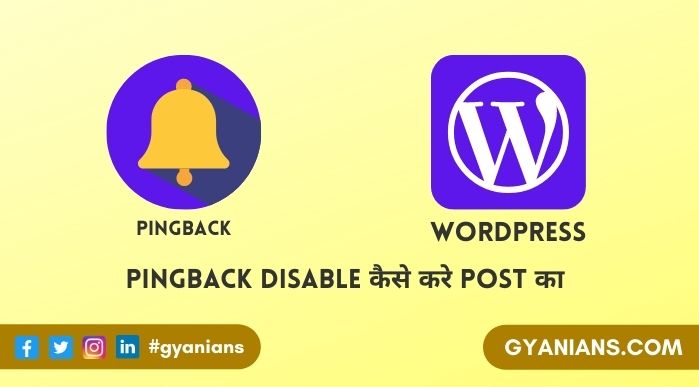
आज हम बात करेंगे How To Turn off Pingbacks in WordPress के बारे में और सीखेंगे की Self Pingbacks क्या है और क्यों और कैसे आप Self-Pingbacks को disable कर सकते हो. इस post में आपको मैं self pingbacks को with और without plugin disable करना बताऊंगा. WordPress Tutorial in Hindi
WordPress CMS में ऐसे बहुत से features है जो कुछ bloggers के बहुत काम के है और कुछ bloggers के लिए बिलकुल भी काम के नही है लेकिन उनके बारे में समझने और सीखेंगे में हर blogger को बहुत ज्यादा time लग जाता है और आज हम भी ऐसे ही एक feature (Self Pingbacks) के बात करने वाले है.
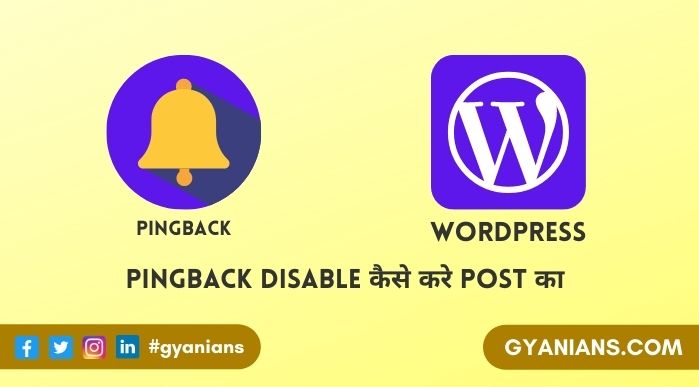
इस post को आगे पढनें से पहले में आपको suggest करूँगा की आप मेरी “WordPress Trackbacks and Pingbacks क्या है” post को पढ़े क्योंकि Self-Pingbacks भी इन दोनों features से ही related है और उस post को पढनें से भी आपको बहुत कुछ नया सीखने को मिलेगा.
PingBacks Kya Hai
सभी bloggers जब भी कोई new post लिखते है तो उस post में अपनी blog की कुछ ऐसी posts को link देते है जो उस post से related हो और आपके उस post को more understandable बनाता है और इस process को internal link (interlinking) कहा जाता है.
अपनी posts में अपनी दूसरी posts को link करना यानी interlinking को SEO के लिए अच्छा माना जाता है और इससे आपके blog का bounce rate भी कम रहता है लेकिन अगर आपके WordPress पर pingbacks enabled है तो posts interlinking पर WordPress automatically आपके एक notification send करता है.
WordPress Tutorial in Hindi
ये internal link notification as a comment आपके WordPress dashboard के comment section में नजर आता है जिसे हम Self Pingbacks कहते है. अगर आप इस self pingbacks (comment) को approve करते हो तो जिस post को आपने link किया है उस post के comments में आपको अपनी new post का link show होगा.
हर blogger अपने new posts में others posts को link जरुर करते है लेकिन उन internal link के self pingbacks के comment notifications busy bloggers को बहुत परेशान करते है क्योंकि इन सभी फालतू के comments को moderate (delete) करने में बहुत time waste होता है इसलिए self pingbacks को disable कर देना चाइये.
- Read: All Other Devices Se WordPress Remotely Logout Kaise Kare?
- Read: WordPress Comments Default Avatar Me Custom Avatar Kaise Add Karte Hai?
- Read: First Time Commenters Ko Thank You Page Par Redirect Kaise Kare?
How To Turn off Pingbacks in WordPress
By default WordPress में self pingbacks enable होता है जिसकी वजय से bloggers का WordPress dashboard का comment section फालतू के self pingback comments से भर जाता है.
अगर आप भी अपना कीमती समय self pingbacks के comments को moderate करने में waste नही करना चाहते हो तो आपको भी मेरी तरह अपने WordPress blog पर self-pingbacks को disable कर देना चाइये.
आप self pingbacks को code की help से और plugin की हेल्प disable कर सकते हो मैंने नीचें दोनों method को बताया है आपको जो easy लगे आप उसे follow कर सकते हो. मैंने Gyanians पर first method को follow किया है.
Method 1: Disable Self Pingbacks without using plugins
नीचे जो code दिया है उसे copy करके अपने WordPress के appearance >> editor में जाकर functions.php में सबसे नीचें paste कर दीजिये और file को update (save) कर दीजिये.
function no_self_ping( &$links ) {
$home = get_option( 'home' );
foreach ( $links as $l => $link )
if ( 0 === strpos( $link, $home ) )
unset($links[$l]);
}
add_action( 'pre_ping', 'no_self_ping' );Method 2: Disable Self Pingbacks using plugins
मैं आपको suggest करूंगा की आप Self pingback को disable करने के लिए आप first method को ही use करें क्योंकि ये जरुरी नही है की आप हर काम के लिए plugin install करें. अगर आप Self Pingbacks को किसी plugin से disable करना चाहते हो तो आप No Self Pings plugin को use कर सकते है.
No self pings plugin की खाश बात ये है की इसकी help से self-pingbacks को disable करने के लिए simple आपको इस plugin install करके activate करना है और इसके अलावा कोई others settings नही करनी है.
- Read: WordPress Post Revisions Ko Disable, Limit Ya Remove Kaise Kare?
- Read: Two-Factor Authentication WordPress Login Me Kaise Add Kare?
- Read: WordPress Comments Email Addresses Export Kaise Karte Hai?
आशा करते है की आपको ये How To Turn off Pingbacks in WordPress का WordPress Tutorial in Hindi post पसंद आई होगी. अगर आपको इस post से related कोई सवाल या सुझाव है तो नीचे comment करें और इस post को अपने दोस्तों के साथ जरुर share करें.
- Line App क्या है – बारे में पूरी जानकारी | Line App Download
- Public App क्या होता है- Video Download |Public App Download
- Josh App क्या है – बारे में जानकारी | Josh App Download Apk
- Khabri App क्या है – Khabri App से पैसे कैसे कमाए | Khabri App Download
- Google Meet से क्या होता है – पूरी जानकारी | Google Meet App

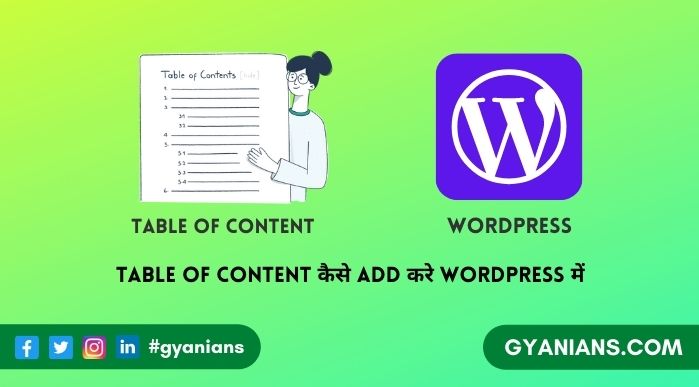


Nice article,keep working !!
thanks brother … keep visiting ~